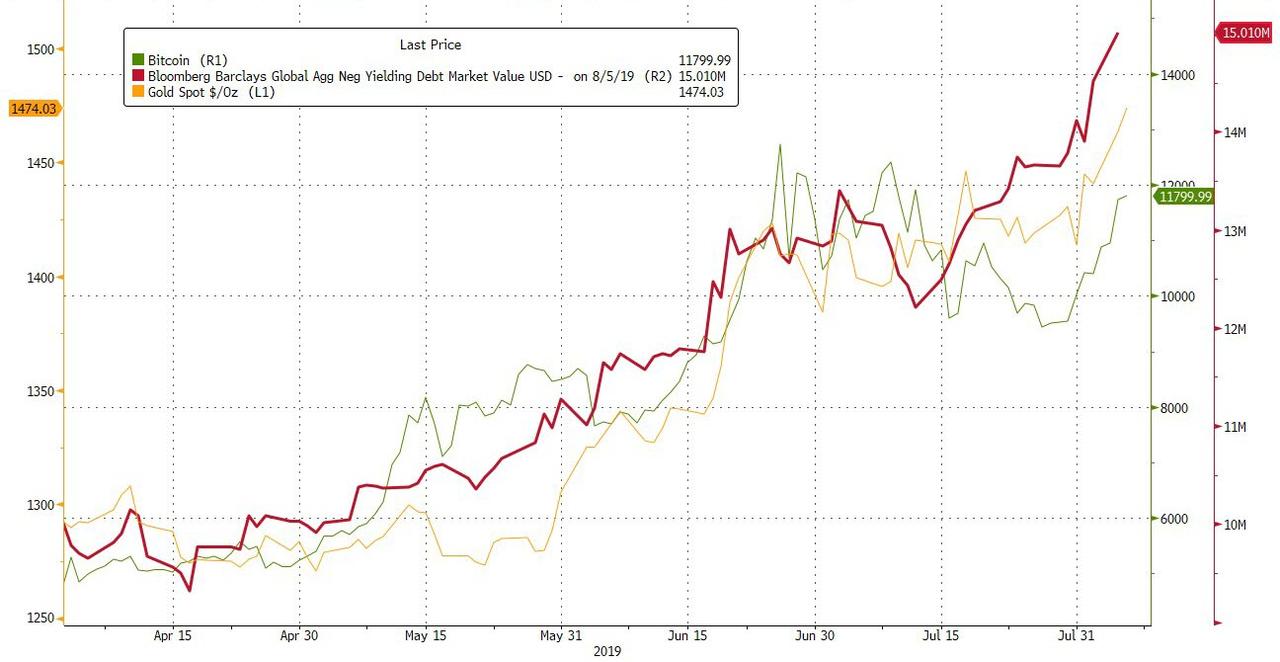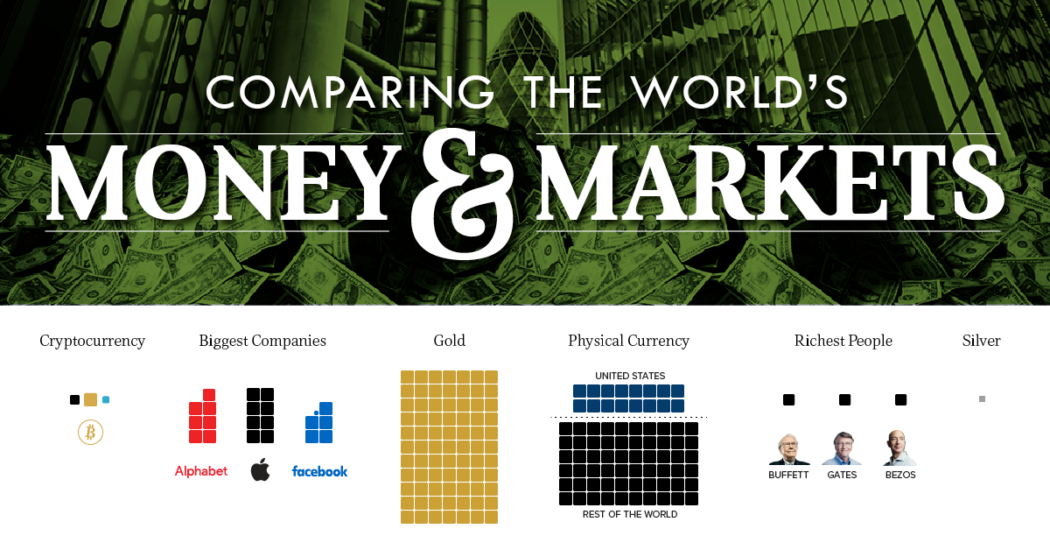Great to see options to purchase Bitcoin getting easier and friendlier for the average user. -=BB=- Blockchain Buddha
With Cash App, you can send money from your debit card, credit card, or any available funds in your Cash app.
Pay From the Cash App
- Enter at least $1 and tap Pay or Request.
- Add the name, $Cashtag, or mobile phone number of your recipient(s).
- Enter an optional note, such as “dinner at Dosa” or “Kitchen remodel” in the For: field.
- Tap Pay or Request in the top-right corner.
- Your recipient(s) will receive an email or SMS notification letting them know you’ve sent cash!
Keep in mind, if you have an existing Cash balance that is larger than your payment amount, the funds will be taken from your Cash app before we debit your associated account.
Pay with iMessage
To send money using iMessage, you’ll need an iPhone running the latest operating system.
To send a Cash payment with iMessage:
- Open iMessage.
- Tap the Apps icon above the keyboard.
- Select an amount to send > tap Pay.
- Choose whether or not to add gift wrap to your cash (this keeps the amount a surprise until the recipient opens it).
- Select the card you’d like to send cash from > add a comment and send your cash.
Note: When you select your payment instrument (bank, credit or debit card) your account will be charged.
Pay with Siri
To send money with Siri, you’ll need an iPhone running the latest operating system.
To get started, you’ll have to enable Cash with Siri:
- Visit Settings on your iPhone.
- Select Siri > App Support > toggle on Cash.
Once you’ve toggled Cash on, you’ll be able to send a Cash payment to anyone in your contacts list.
Pay Online from Cash.me
To pay online, you’ll need to have the direct Cash.me URL of your recipient. For example, Cash.me/$cashtag. When you arrive at your recipient’s page, follow the steps below.
If you already have a Cash App account:
- Click Sign In at the bottom-right corner.
- Click New at the bottom-left of the page and enter your payment amount (minimum $1).
- Enter the recipient’s information and select either Request or Pay.
- If you choose Pay and have a passcode enabled, you’ll be prompted to enter it.
If you don’t have a Cash App account yet:
- Enter your debit card information and tap Pay.
- Follow the prompts and enter the requested information to complete your payment.
Note: To clear the amount, force touch your watch face (press firmly on the face of your watch) > tap Clear Amount.
Any money sent from the watch will be viewable from your in-app activity on your iPhone.
Source/More: Send and Request Money with Cash App | Square Support Center – US